When a participant signs a Smartwaiver, their information and signed waivers are viewable in your Waiver Console. By default, participants are listed by the date of signing in descending chronological order. But did you know that you can also view waiver information according to how the waiver is Tagged?
Tagging is a simple way to categorize and manage your waivers with a specific word or phrase that gets attached to the participant record. This can be helpful when you need to quickly search for participants that are similar in some regard (e.g., all participants that are with a group or all participants who have visited your facility in the past).
There are two ways a waiver can be Tagged:
1) Manually, after the waiver is signed
2) Automatically, when the participant is completing the waiver
To Tag a waiver manually, you need to simply click on the participant’s name in the Waiver Console and then click Add Tag.
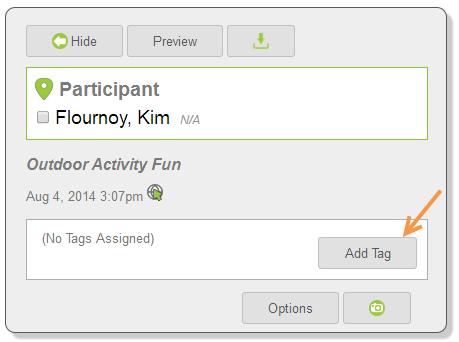
To Tag a waiver automatically, you need to set up a Tagged custom question in the Waiver Editor.

When a participant answers this Tagged question, their response will automatically appear next to their name in your Waiver Console.
Example:
Let’s say you manage an outdoor activity company that rents both kayaks and bikes. You probably want to know which type of equipment is rented so you would simply add a question on your waiver like, “What are you renting today?” The pull-down responses would be either Kayak or Bike.

Once you’ve Tagged a waiver, searching for and grouping those Tags in your Waiver Console is as easy as clicking on Filters beneath the search field.

Below is how that filtered search appears in your Waiver Console.

Once waivers have been Tagged you can export them as a CSV file by simply clicking on the Export Data link from the sidebar in your account. You can then use that participant data in your targeted marketing campaigns.

Note: We’ll be adding additional export functionality very soon. Stay tuned...
Some other ideas for Tagged questions include:
- Identifying group party names
- Adding certification numbers
- Asking for a participant’s skill level
- Allergies
- Referral information
And the list goes on...
Need more help setting up Tags? Check out our Support Page or contact us. We’re always happy to help and love hearing how you’re using Smartwaiver.
For more advanced Tagging options with Smartwaiver check out the articles below:
Auto-Tagging
Barcode Key Tags