As a business owner or manager, you understand the importance of customer data. The more you know about your existing customers the easier it can be to keep them happy and coming back by providing the products and services they’re looking for. The information you gather can also be used to help find new customers similar to the ones you have. It’s Marketing 101.
Lucky for you, your business uses liability waivers! So not only is your business legally protected but you have access to all of that valuable demographic data that was completed on the waiver. Even luckier for you, your business uses Smartwaiver so with just a couple of clicks you can know things about your customers like:
- How old are they?
- How did they hear about your business?
And so on…
If you’re looking for a quick overview of your data you can view your Smart Trends stats which are presented in easy-to-read graphs and charts.

But if you want to dig a little deeper and segment your participant list you can download the data as a CSV file by clicking on the Export Your Data button in your account. Once downloaded simply open the file in a spreadsheet program like Excel or Google Spreadsheet and sort the columns of data you'd like to segment.
Example 1: By Zip Code
If you ask for your participant's physical address on the waiver, including the Zip Code...

...you can segment their responses by sorting the Zip Code column in the spreadsheet.

Once sorted, you can create a new targeted email list, upload it to your email marketing software and then send out geographic-specific email offers like a "locals only" special.

Example 2: By Repeat Visit
You can segment your participant list by the number of times they’ve Checked-in at your location. Once sorted you can create a new email list, upload to your email marketing software and then send an email with a loyalty offer to those most valued customers.

Example 3: Custom Question
If you offer multiple activities at your facility, you can include a custom question on the waiver, like, “Which activity are you participating in?”
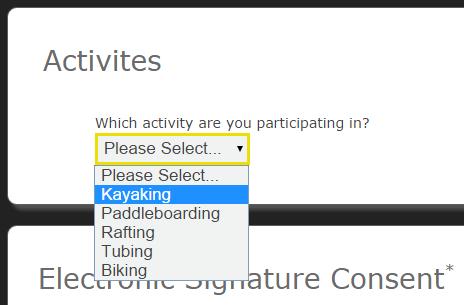
You can then sort the responses in the CSV file, create a new email list to upload to your email marketing software and then send out an email offer that pertains only to the activity they purchased.

These are just a few examples of what's possible with the data you're collecting. With Smartwaiver you can include an unlimited number of custom questions on your waiver so the customer data possibilities are endless! As always, we're happy to help you set up and edit your waiver and custom questions for free.
Note: Be sure the email address field is included on your waiver and that participants have "opted-in" to your permission based marketing list before sending to email addresses that are coming from your digital waiver.